Captions and Transcripts for Multimedia
Importance of Captions and Transcripts
Providing captions for videos and transcripts for audio content ensures that all users, including those with hearing impairments or learning disabilities, can access the information. Captions and transcripts also enhance usability for individuals in noisy environments or for those who prefer reading over listening.
Understanding Captions and Transcripts
What are Captions?
Captions are text versions of the spoken words and important sounds in a video. Captions should also include non-speech elements like music or sound effects to give the full context of what’s happening in the video.
There are two types of captions:
- Closed Captions (CC): Can be turned on or off by the viewer.
- Open Captions: Always visible and embedded in the video itself.
What are Transcripts?
Transcripts are written versions of the audio content. They include spoken dialogue, sound effects, and descriptions of important non-verbal sounds. Transcripts are typically used for audio-only content (such as podcasts), but they can also be helpful for videos.
Best Practices for Captions
Accuracy
Ensure that captions are a complete and accurate representation of spoken words and relevant sounds. This includes:
- Speech content: All spoken dialogue should be captured accurately.
- Non-speech audio: Include relevant sounds such as "[laughter]", "[applause]", or "[door creaks]".
Synchronized with Audio
Captions should appear at the same time the audio is spoken. They should be synced with the video so that users can follow along without any delay.
Positioning and Visibility
Captions should not obscure important visual information in the video. Most media players automatically place captions at the bottom of the screen, but if the bottom contains important visual content, consider adjusting their placement.
Font Size and Readability
- Use a font size that is large enough to read comfortably on different devices, especially mobile.
- Ensure that captions have sufficient contrast against the background for readability. WCAG recommends a contrast ratio of 4.5:1 between text and background.
Multiple Speakers
If multiple people are speaking, identify the speaker when it’s not visually obvious. This can be done by placing the speaker’s name before the dialogue (e.g., [Anna]:).
[Anna]: I’m so glad we finally found the solution to this problem!
[Door slams]
[Loud music playing]Best Practices for Transcripts
Include All Audio Information
Transcripts should include every word spoken in the audio, as well as relevant non-speech information such as sound effects or music descriptions. Transcripts for videos may also include descriptions of key visual information if captions are not available.
Interactive Transcripts
For longer audio or video content, consider using interactive transcripts. These allow users to click on sections of the transcript to jump to that point in the audio or video, enhancing navigation and usability.
Transcript Formatting
- Speaker identification: Clearly indicate who is speaking.
- Time markers: For longer content, time markers (timestamps) can be included to help users navigate through the transcript.
Example of a Transcript:
[00:00] Intro music plays.
[00:05] Host: Welcome to today’s podcast on web accessibility! In this episode, we’ll discuss how to create accessible multimedia.
[01:45] Guest 1: One of the first things you need to think about is captions…
Providing Captions for Different Types of Content
Prerecorded Videos
For prerecorded video content with audio (such as instructional videos or interviews), provide captions that:
- Include both the dialogue and relevant sound effects.
- Are synchronized with the audio.
Live Video (WCAG 1.2.4)
Live video content must also include captions. Real-time captioning is more challenging but can be achieved with services like live transcription tools or professional captioning services.
Example:
- Live streaming events: Conferences, webinars, or news broadcasts.
- Ensure a captioning service or a software solution is available to provide accurate, real-time captions.
Audio-only Content
For audio-only content like podcasts or interviews, providing a transcript is essential. The transcript should cover all dialogue, descriptions of sound effects, and background noises, giving users a complete experience.
Providing Audio Descriptions for Video
For videos that contain important visual elements (such as charts, animations, or gestures), provide audio descriptions that describe the visual information to users who may not be able to see the content. These descriptions can either be integrated into the existing video’s audio or offered as a separate track.
Example of an Audio Description: "John enters the room slowly, looking concerned. He places the briefcase on the table and begins searching through papers frantically."
Tools and Methods for Creating Captions and Transcripts
Automatic Captioning Tools
- YouTube: Offers automatic captions, which can be edited for accuracy.
- Rev: A paid service that provides accurate, human-generated captions and transcripts.
- Otter.ai: Generates automatic transcripts and can integrate with video content.
Manual Captioning
For high accuracy, manual captioning is the best approach. Tools like Amara or Adobe Premiere Pro allow you to manually create and sync captions with your video.
Transcript Tools
- Descript: A tool for creating and editing transcripts for audio and video.
- Happy Scribe: Provides transcription services with various export formats for easy use on websites.
Ensuring Caption and Transcript Quality
- Human Review: Automatically generated captions and transcripts should always be reviewed and edited by humans to ensure they are 100% accurate.
- Accessible Formats: Ensure that transcripts are provided in accessible formats (such as HTML, Word, or accessible PDFs) and are easy to find on your website.
Testing for Caption and Transcript Accessibility
Testing Captions
- Test on different devices: Ensure captions are readable on desktops, tablets, and mobile phones.
- Test for synchronization: Watch your video to confirm that the captions appear at the correct time.
Testing Transcripts
- Ensure the transcript is available on the same page as the video or audio.
- Check that it’s accessible to screen readers by testing with tools like NVDA or VoiceOver.
Common Mistakes to Avoid
- Relying solely on auto-generated captions: While automatic captions can be a starting point, they often lack accuracy and context. Always review and edit them.
- Inconsistent formatting: Maintain consistent styling and formatting in captions and transcripts, especially with speaker labels and non-speech descriptions.
- Forgetting to describe visual content: When using transcripts for videos, include descriptions of visual elements, not just the audio.
Tools for Testing Multimedia Accessibility
- YouTube Studio: Edit captions in YouTube directly after uploading a video.
- WAVE (Web Accessibility Evaluation Tool): To check that your multimedia meets accessibility standards. https://wave.webaim.org/